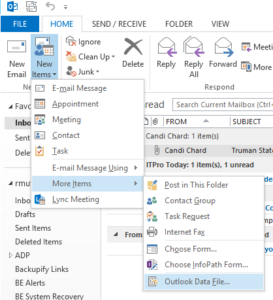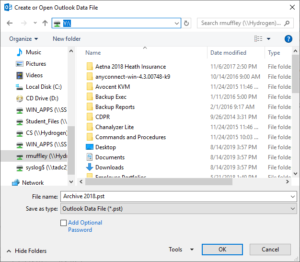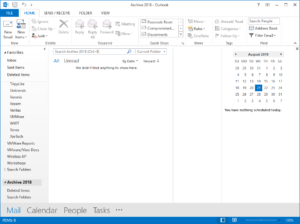In order to free up space in your Truman Faculty/Staff Exchange mailbox, you can move older or large messages that you still want to keep to a folder in an Outlook Data File or .pst file. Mail saved in a .pst file does not count toward the quota allocation each user is given on the Exchange email server.
Here’s how to create that Outlook Data File or .pst file.
- Open Outlook. (Outlook 2013 was used for this documentation) Once open, click on “New Items”, then “More Items”, and then “Outlook Data File”.
2. Browse to the location you wish to store your .PST file, and name it whatever you wish. Leave the “Save as type” as “Outlook Data File (*.pst)”. (Note that ITS recommends storing the .PST file on your Y: Drive, which is selected in the screenshot below) Click “OK” when finished.
3. Your new .PST file will now show up in the left-hand Navigation Pane in your Outlook . To locate it, scroll to the bottom of the left-hand column in Outlook. Expand the folders by clicking on the drop-down arrow, and the folders will be displayed.
*Important Note*– Your new Outlook .PST file is not stored in your Exchange Server mailbox. This means , if you use Outlook on another device and you have saved your .pst file on your network (y:) drive, you will need to open this data file in the Outlook on that device. Any .pst file you create, is not available when using the Outlook Web App (https://exchange.truman.edu).
This also means that if you delete the .PST file, it will no longer be available in your Outlook, and may not be recoverable. We recommend that you save your Outlook Data files on your y: drive so that it can be restored from network backups, if it is accidentally deleted.
Please use caution when deleting files.
Please contact the IT Service Center at 660-785-4544 with any questions about your .PST files, or any other IT related issues.