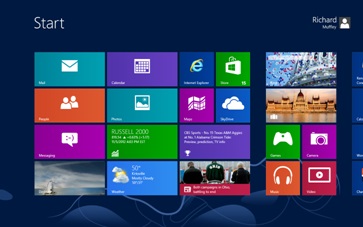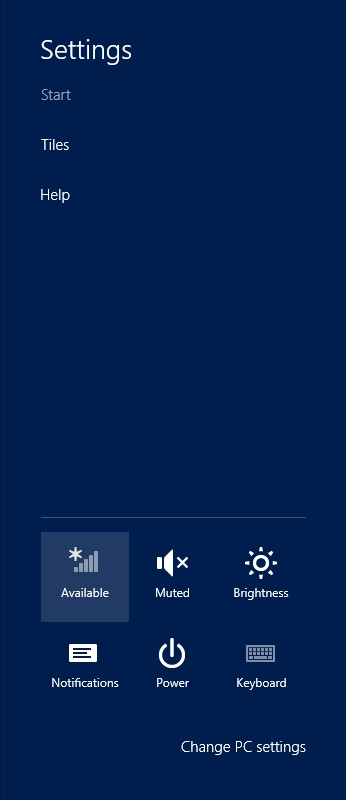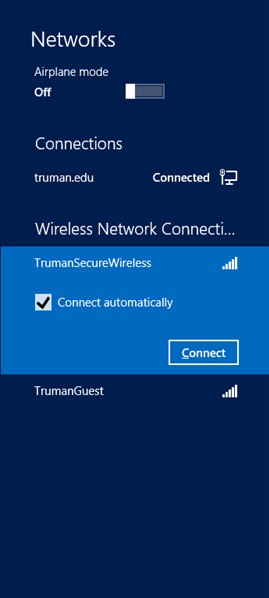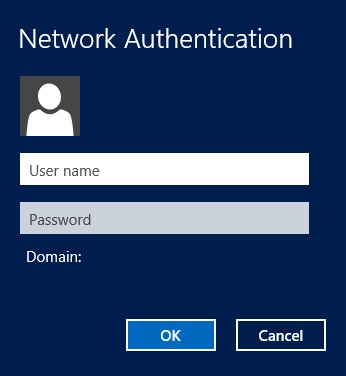Windows 8: Connecting Wirelessly to the Truman Network
- First, from your Start Screen, open the “Windows 8 Charms Bar” by moving to the top or bottom of the right-hand side of the screen.
- Select “Settings” at the bottom of the list, and then the Wi-Fi icon labeled “Available”.
- Next, click on the wireless network called “TrumanSecureWireless”. It will expand as shown below. Be sure to check the box next to “Connect Automatically”, and click “Connect”.
- The last step is to enter you Truman Student username and password, and click “OK”. You should be connected to the TrumanSecureWireless network, and be able to access the Truman network resources and the Internet.