Windows 10: Connecting Wirelessly to the Truman Network
• First, locate your Wireless icon. It should be on your Desktop, in the bottom right-hand corner near the date and time. Click on it, and a menu that looks similar to the following screen should appear:
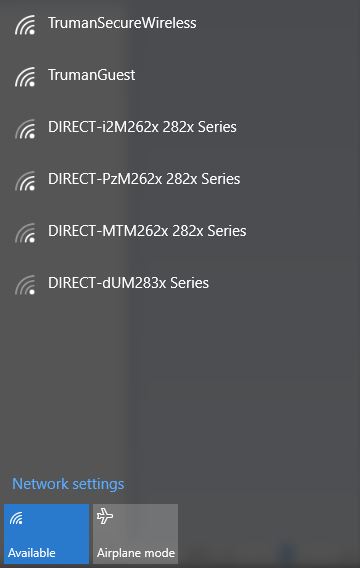
• Locate the wireless connection named “TrumanSecureWireless” and click on it. It should expand to look like the following screen shot:
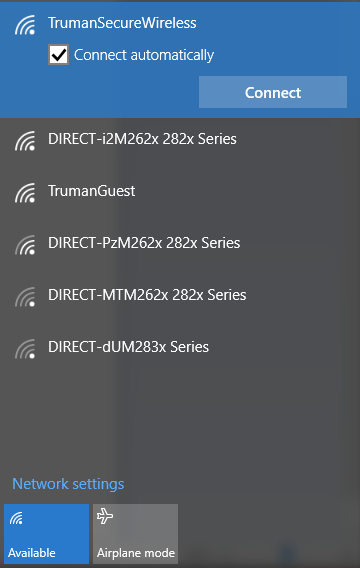
• Be sure to click on “Connect automatically”, and then click “Connect”.
• If you see a screen like the one below, go ahead and connect.
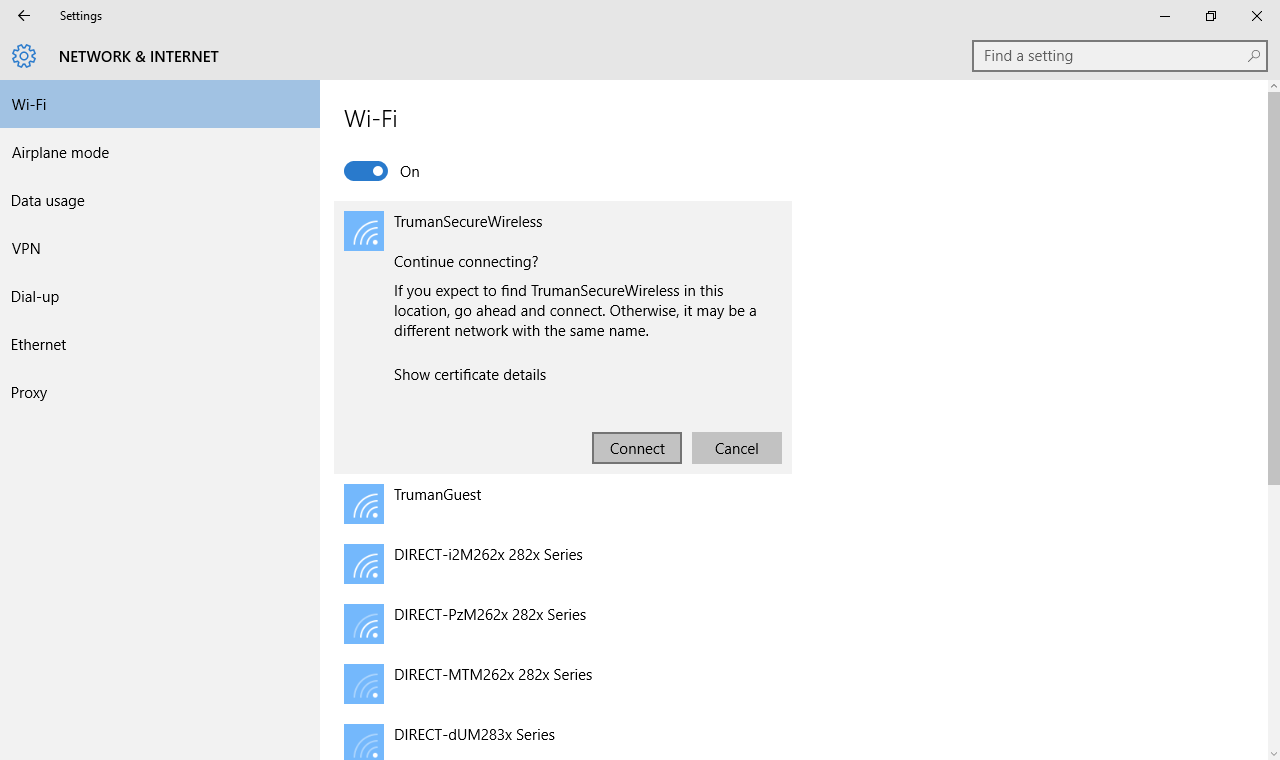
• It will ask you for your username and password. This will be your Truman username and password. Once done, you will be connected to the TrumanSecureWireless.