Web Folders – Win
Web Folders are a simple option for connecting to Accounts on Argon. Connecting via Web Folders requires no special editing tools beyond Internet Explorer. Web Folders are ideal for an advanced user who would like to edit their files using notepad, or users who simply need to copy files into the web, or make minor changes from a remote location.
Open Internet Explorer.
Click on the File Menu, and choose the Open Command.
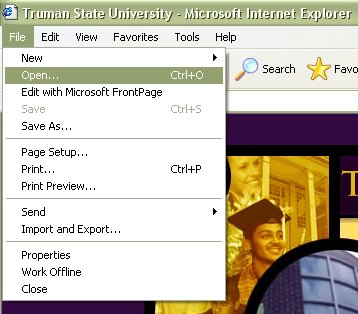
This will bring up the Open Internet Address box. Enter your web space address in the Open: box.(e.g. https://its.truman.edu/get-help/technical-phone-support/ You should have been assigned the name which you requested. If you are unsure of your web address, contact the IT Services Help Desk at x4544. Make certain that the Open as Web Folder box is checked, and then press the OK button.
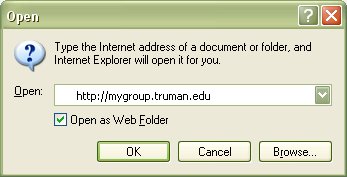
Internet Explorer will then require you to supply your credentials. You should have recieved a user name and password from IT Services upon the creation of your web space. If you are unsure of your web address, contact the IT Services Help Desk at x4544. After entering this information, press OK.
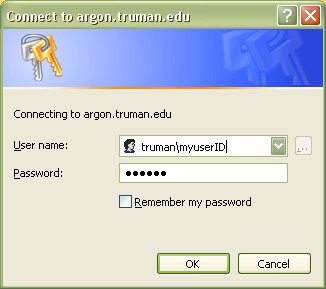
After verifying your user name and password, Internet Explorer will connect you to the web space. You will see a My Computer-like interface. You can treat this connection like any other drive–Copy and Paste files, create files and folders, delete files, and edit the existing files. Be aware that any changes made in this interface will be immediately shown on the internet.
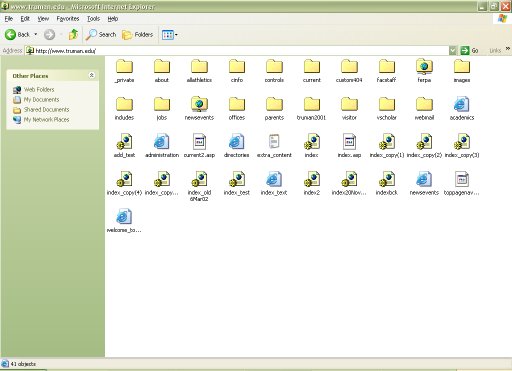
If you have questions or problems, please contact the IT Services Help Desk at x4544.