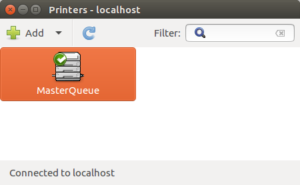Network Printer Connection: Ubuntu (Pcounter)
You can connect to Truman network printers from a non-Truman owned computer, like a student personal computer system on campus, or you can also connect from an off-campus computer system. Here are the instructions for Ubuntu operating systems. If you have a Linux system unlike Ubuntu, this should hopefully give you the right idea.
- First, open “System Settings”, and then “Printers”.
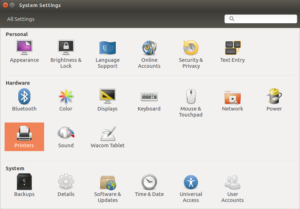
- Next, select “Add”.
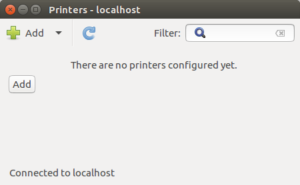
- Next, expand “Network Printer”, and then select “Windows Printer via Samba”. Once selected, type “pcounter.truman.edu/masterqueue” in the “smb://” field. Next, select “Set authentication details now”, and enter “TRUMAN/username” in the “Username:” field, and your Truman network password in the “Password:” field. Once done, click “Forward”.
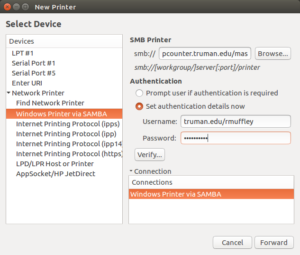
- Next, scroll down and choose “HP” from the list. Click “Forward”.
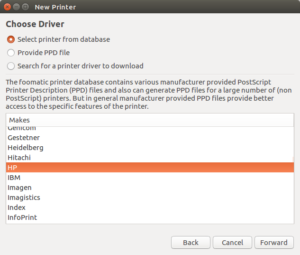
- Next, scroll down and select “Color LaserJet cp3525”. When selected, also select “HP Color LaserJet cp3525 pcl3, hpcups” on the left screen and click “Forward”.
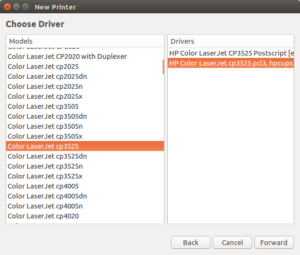
- Be sure to select “Duplexer Installed” and click “Forward”. You can now name you printer as you wish. Some suggestions are shown below. Click “Apply” when ready.
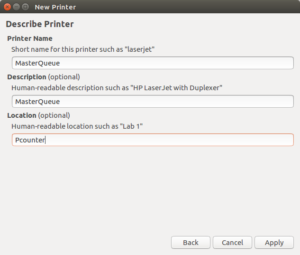
- Click “Cancel” at the next screen, shown below.
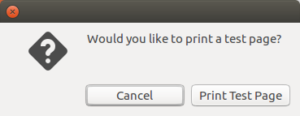
- You are now ready to print to the Pcounter MasterQueue.