Macintosh Troubleshooting
These troubleshooting tips (and more) can be found on the Apple Support Website.
For 10.7 or 10.7 Troublshooting tips, click here.
10.5/10.6 (Leopard and Snow Leopard)
First, make sure you Mac is running in top shape and has the latest software updates:
1. Click the Apple at the top left of your screen.(  )
)
2. Click “Software Update” and your system will automatically check to make sure your computer is up to date.
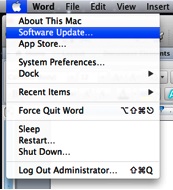
3. For more information, visit Apple’s system update support page.
Help! I am having problems with…
(With help connecting to Truman’s Wireless, visit this page)
- My Airport off campus
- Bluetooth
- Burning a Disc
- The charger (MagSafe Adapter)
- Printing off campus
- Software Installation
- My trackpad
- Transferring Data (FireWire)
- Turning my computer on
10.7 and Up (Lion and Mountain Lion)
The Help Center on your computer can often solve your problem. To check out what your help center can do for you, click here.
First, check to make sure your laptop has the latest software updates:
1. Click the Apple at the top left of your screen. ( )
)
2. Click “Software Update” and your system will automatically check to make sure your computer is up to date.
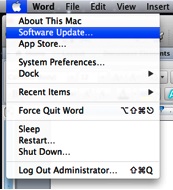
3. For more information, visit Apple’s system update support page.
Help! I am having problems with…
(With help connecting to Truman’s Wireless, visit this page)