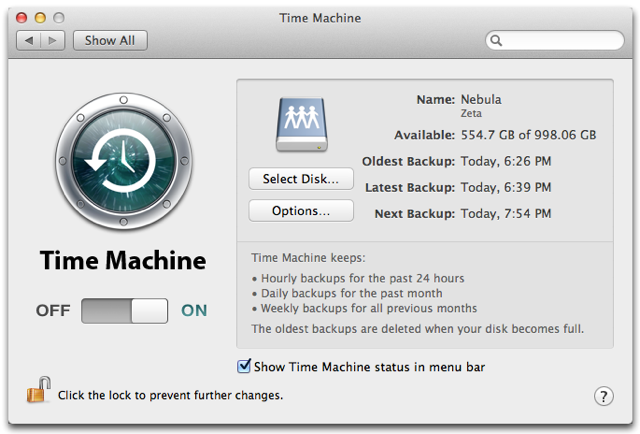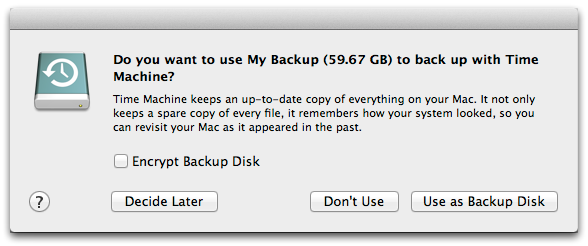Macintosh Backup Instructions
Time Machine
Time Machine is a built-in backup program that works with your Mac and an external drive or Time Capsule. It automatically backs up your Mac, including files, applications, accounts, preferences, music, photos, movies, and documents.
Time Capsule: For the Apple product "Time Capsule"
- Configure your Time Capsule to your personal network by following the instructions that came with your device.
- Open Time Machine preferences
- Select the Time Capsule from the sheet that appears (Tip: Click "Set Up Other Time Capsule" to setup and configure your Time Capsule. THen enter the name and password that you set for Time Capsule.)
- Let the Time Capsule do it's job! From now on, Time Capsule will back up files that have changed hourly.
Other Device: For any external drive
- Connect your device to your computer.
- Select "Use as Backup Disk"
- As long as you leave the device connected, Time Machine will back up files that have changed to your device hourly. (You can also perform a manual back up by selecting "Back up Now" from the Time Machine Menu.)
Archiving
If you do not have a Time Capsule or external drive, you can still save important files from your Address Book, Calendar, and Email.
Email:
Email through Mac doesn't have a direct method of archiving. You can either archive a selected message or messages, or set up an automatic archiving of old messages.
Calendar:
- Open Calendar
- Go to "File"
- Select "Export" then "iCal Archive"
- Save your files in the desired location
Address Book:
- Open Calendar
- Go to "File"
- Select "Export" then "Address Book Archive"
- Save your files in the desired location
If You Need Help
If you need help in backing up your files, please call the Help Desk at 785-4544. A specialist can either assist you over the phone or make other arrangements for assistance.