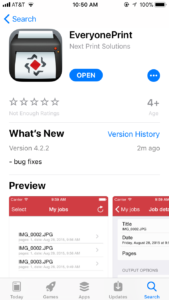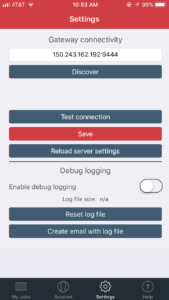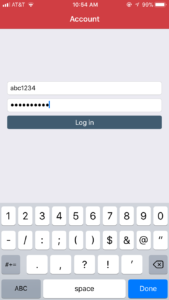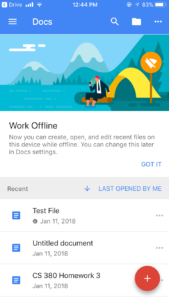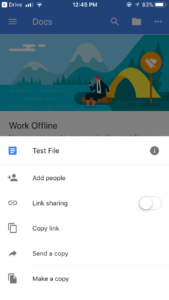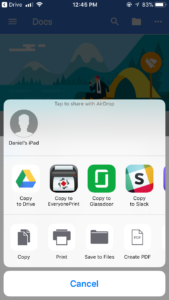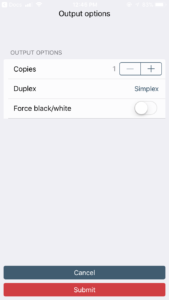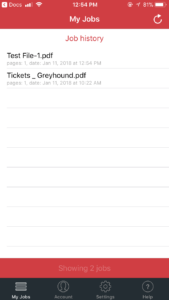iOS – EveryonePrint PCounter
INSTALLATION
- First, download and install “EveryonePrint” from the Apple App Store.
- Open the EveryonePrint app. You will need to configure the EveryonePrint Gateway in the Settings. Enter “150.243.162.192:9444” for the “Gateway Connectivity” field. When done, click “Test Connection”. If the connection test is successful, click “Save” to save the connection.
- Next, you will need to log into EveryonePrint with your Truman Username and Password. Once done, you are ready to use EveryonePrint.
PRINTING USING EVERYONEPRINT
To print a file using EveryonePrint, Open the file in a designated app, and print it out via EveryonePrint app.
- The following pictures are a demonstration of a Google Drive file being print to the EveryonePrint app.This is done by selecting the file to print, and when given the choice on how to open, select “Send a copy” and select “Copy to EveryonePrint”.
- It will open automatically to the EveryonePrint Output Options screen. Here you have a select few options to customize your print job. When ready, click “Submit”.
- You will also be brought to the EveryonePrint “My Jobs” screen where you will be able to see your print history.