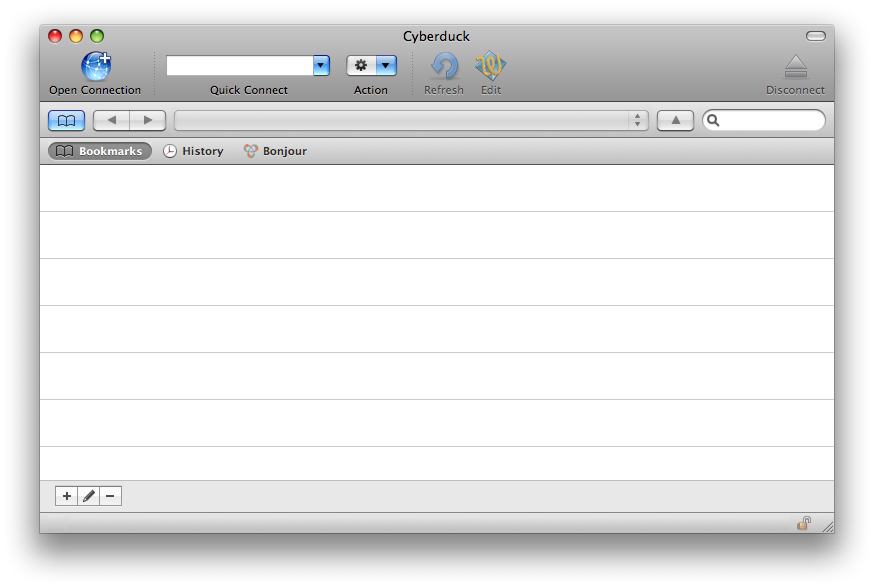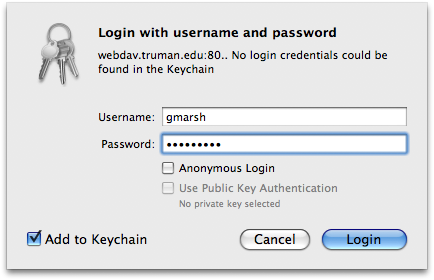Connecting to group websites with Cyberduck (Mac web folders)
You can connect to your website from your Mac finder, but you can also use a program for Mac OS called Cyberduck.
Here’s what to do:
First of all, IT Services must configure your website to work with this connection method, so contact the Help Desk to get that taken care of.
Download Cyberduck, copy it to your Applications folder, and then start the program.
The following window will appear:
In the Quick Connect field, type the following: http://webdav.truman.edu/mygroup – replacing mygroup with the name of your group and then press Return.
The following box will pop up.
You should use your normal username and password.
Then click the Login button.
The bottom of the window will now show you the contents of your website. You can drag files in and out of the window and use the menu commands to edit, delete, rename, etc.