Configuring automatic address completion in Mail for Mac OS X
You can configure Mail for Mac OS X to automatically complete e-mail addresses when you are composing a message. This is similar to the default behavior in Microsoft Outlook.
For example, you could start typing "Joh" and Mail would show you a list of all the users on campus with the first name John.
Example, typing "Truman" shows all addresses with Truman in the name: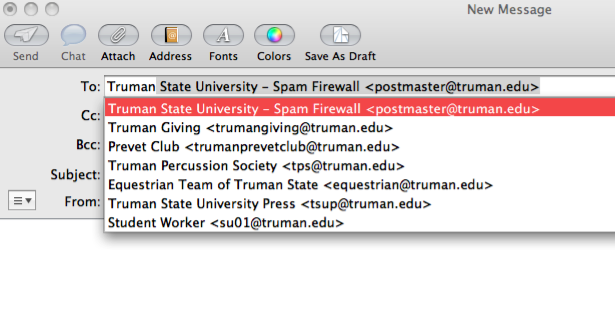
To configure this feature in Mail, follow the following steps:
- Start Mail and enter the Mail Preferences by clicking the Mail menu and selecting Preferences
- Click on the Composing tab at the top of the window and then check the "Automatically complete addresses" box. Next, click the "Configure LDAP" button.
- Click the + button in the bottom left corner
- Fill in the Server Info window as show. Enter your e-mail address as the user name and your password. Note: If you change your password in the future, you will need to reenter it here for address completion to continue to work.
- Click "Save" then "Done" and exit the Mail preferences. Try composing a new message and enter "Truman" in the To: field. Pause a second and Mail should suggest several addresses. This will confirm that address auto completion is working.