Instructions for setting up Outlook with the new M365 servers
ITS highly recommends upgrading to M365 in order to have the latest, supported software which includes many safety and accessibility features not present in the older version. Office 2016 will no longer be supported by Microsoft at the end of 2024.
To use M365 – you must first uninstall previous versions of Office and install the new software. Instructions here Once complete, return here and follow the instructions below.
To use Office 2016 – follow the instructions below.
To resolve a “Proxy error” pop-up message – follow the instructions below.
Instructions
You must close Outlook if you have it open. You will then use the Control Panel tool on your Windows computer to remove old email account information.
- On your Windows computer, click the “Search” button on the lower left of the task bar

- Type “control panel”
- Click on “Mail” (or type “mail” in the Search Control Panel bar if Mail is not listed)
- Click “E-mail accounts” and select the account to remove
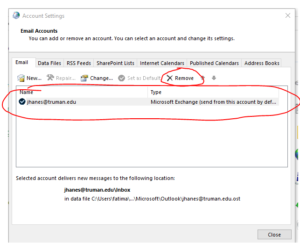
- Click the “Remove” button

- Click “Yes”
- Close Control Panel
- Launch Outlook and follow the on-screen instructions to log-in and complete account set-up.
Note – Using either Outlook 2016 or Outlook 365 will require you to use Duo Security for multi-factor authentication.
Get Help – If you have any issues or would like assistance with this process, contact the IT Service Center/Help Desk (PML203 / 660-785-4544 / Web Portal).